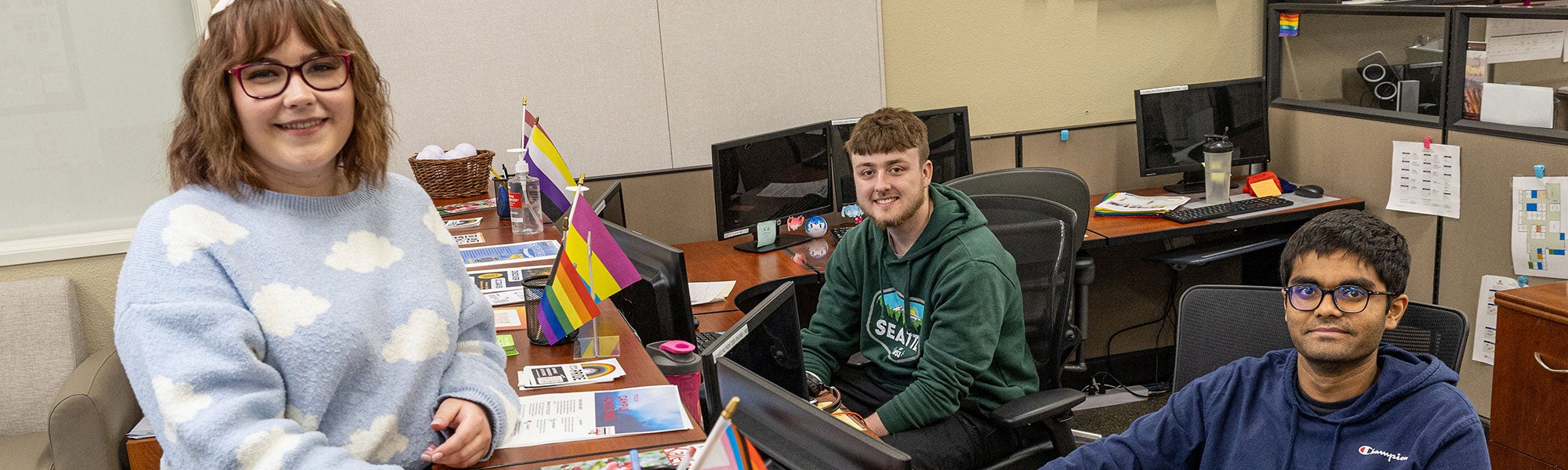
Apply as a Transfer Student From Another College
Welcome to Sierra College! You are a transfer student if you attended a different college but are new to Sierra College. Follow these steps to apply and continue your educational journey.
Getting Started
Before you begin the application process, gather the following materials:
- Social Security Number.* If you have a DACA issued social security number, do not include it in your application. *If you are not a US citizen, you will also need your Alien Registration Number or VISA information.
- Previous education information. Know the names and dates (month and year) of all high schools and colleges you’ve attended.
- Email address. This is where we’ll send follow-up information about your application. If you do not have one, create one before you apply. NOTE: To avoid delays, we recommend that you do not use a yahoo email account when completing your OpenCCC application.
Steps to Apply
Follow these steps to apply, enroll and register for classes.
Step 1: Apply
Complete the OpenCCC application (aplicar). The California Community College online application (OpenCCC) is designed for many student types, so some of the questions may not apply to you. If this happens, just give the best answer you can. Use the step-by-step guide or watch a video on how to complete the Sierra College online application through OpenCCC.
Step 2: Activate mySierra account
Once you’ve applied, you will receive an email with your login information to activate your mySierra account (your student portal). Once logged in, check your new mySierra email for updates. We’ll use this email to send updates moving forward. Then, start working on your “My Next Steps,” including accepting our Terms and Conditions. Need help with Sierra College technology? Contact Student Tech Support.
Step 3: Apply for Financial Aid
Look into all financial aid options, including scholarships, grants and work study. Complete the Free Application for Federal Student Aid (FAFSA) or California Dream Act Application (CADAA).
Step 4: Complete Your CAP Session
Log in to Canvas. Then click on “CAP: Career and Academic Planning” on the Canvas Dashboard to start. You must complete the CAP Session to register for classes. This will help you make choices based on your career goal(s) and develop your first semester Educational Plan. Make sure you accept the college terms and conditions in mySierra and submit your transcripts before completing CAP.
Step 5: Register for Classes
Before you register for classes, you must make an appointment with your counselor to create your Educational Plan.
You’ll receive an email from mySierra around your time to register that will include FAQs, articles and short how-to videos about class registration, how to add/drop classes, join a waitlist, and more. Find the class times and locations that work for you using our Class Schedule.
Step 6: Pay for Classes
Your tuition is due when you register for classes. Learn more about our payment options. Check your mySierra account to make sure your payments are on-time and complete.
We’re Here For You
There are so many ways we can support you through your time at Sierra College. Whether you'll need help in the classroom, with resources at home, or financially, our staff is here to make sure you succeed. Find out how we can help.
Get In Touch
Looking for help at any point in the admissions process? Our admissions team is more than happy to help you get where you need to go. Contact a particular campus below, find a member of our admissions team, or chat with us online.
Admissions and Records — Rocklin
Building A
Admissions and Records — Nevada County
Building N1, Room 112
Summer: M-TR: 8:30am – 5pm
Admissions and Records — Tahoe-Truckee
Room 105
Admissions and Records — Roseville
Room 262
