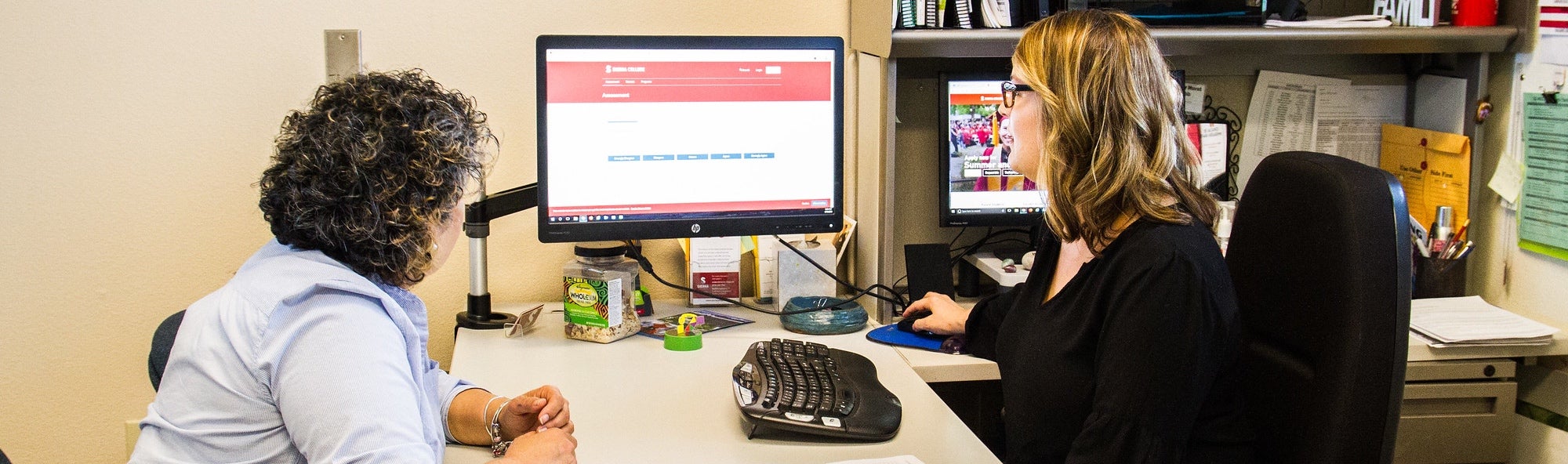
Register for Classes
Learn How to Prepare for Class Registration
Whether you’re new to Sierra College or have taken classes here before, you can find helpful tutorials on registering for classes. Start by making sure you have access to mySierra. Then, follow these instructions to begin registering for classes.
How to Register for Classes
Follow the six steps below to register for classes or review the How to Register for Classes visual instructions and videos.
Getting Started: View Class Options
- To search classes, visit the online Class Schedule and select the Term (i.e., Fall 2025).
- Search classes by: Campus, Subject, Course Number or Keyword.
- Also, use the “Advanced Search” option to find classes by: Attribute, Instructional Methods, Part of Term, Meeting Days, Open Sections Only and Instructor.
Step 1: Go to mySierra
For the best experience, use a computer.
- Access mySierra. Enter your username and password, and hit “Log in.”
Step 2: Complete the Pre-Registration Questionnaire
The questionnaire is used to keep your contact information and educational goal(s) current.
- In the “Registration and Classes” card, click on “Pre-Registration Questionnaire”
- Complete the Pre-Registration Questionnaire and press “Submit.”
Step 3: Check Your Eligibility and Holds
- Find “Registration and Classes.”
- Click “Add, Drop or Withdraw from Classes.”
- Click on “Prepare for Registration.”
- Select your registration term.
- Your registration status will be displayed.
If there is a hold on your account, you will need to follow the directions to resolve it before you can register. For any monetary holds, contact Admissions.
Step 4: Add, Drop, or Withdraw from Classes
- Find “Registration and Classes.”
- Find “Add, Drop or Withdraw from Classes.”
- Click “Register for Classes”
- Select a term and click “Submit” to be directed to a new page where you will be able to add classes.
- Not sure which math or English classes to take? Schedule an appointment with your counselor.
Step 5: Register for Classes
- Click “Add, Drop or Withdraw from Classes” in mySierra
- Click “Register for Classes.”
- Select the Term and Continue.
- Use the “Find Classes” tab to find the classes you would like to take by Subject, Course Number or Keyword. There is also an “Advanced Search” option.
- Review upcoming course changes to be sure they do not impact your Student Educational Plan (SEP).
- Click the “Add” button to add classes to your class “Summary.”
- When your Summary is full of the classes you would like to take, click on “Submit” to finalize your class registration.
Step 6: View and Pay Fees
- Select “Fee Payment” if you’d like to pay with a credit card.
- Select “Payment Coupon” to pay by credit card.
- Select “Payment Plan” if you’d like to set up a payment plan.
Learn more about paying for college, including payment options and deadlines.
TIP: Find Classes Offering Zero and Low Cost Textbooks
Many courses offer zero- and low-cost textbooks. To find them:
- Go to the Class Schedule
- Click “Advanced Search”
- In the “Attributes” field, type or click “Zero Textbook Costs” and/or “Low Textbook Costs”
- Press “Search” button

